Kyla Smart Pan Tilt IP Camera User Guide
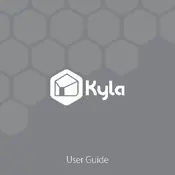
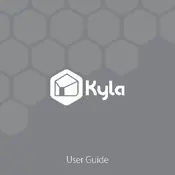
To set up the Kyla Smart Pan Tilt IP Camera, first download the Kyla app from the App Store or Google Play. Connect the camera to a power source, then follow the in-app instructions to connect the camera to your Wi-Fi network. Ensure your mobile device is also connected to the same network during setup.
Ensure that your Wi-Fi network is functioning properly and that the camera is within range. Check if the Wi-Fi password is correct and that the camera's firmware is up to date. Restart your router and camera if necessary.
To access the live feed remotely, open the Kyla app and log in with your credentials. Select your camera from the device list to view the live feed. Ensure your smartphone has internet access.
Open the Kyla app, navigate to your camera's settings, and enable motion detection. Customize alert sensitivity and notification preferences as needed.
Regularly check for firmware updates in the Kyla app and clean the camera lens with a soft, dry cloth. Ensure the camera's power cable and connections are secure.
Yes, the Kyla IP Camera can be integrated with compatible smart home ecosystems that support camera devices. Check the product manual for specific integration instructions.
Locate the reset button on the camera, usually found on the back or bottom. Press and hold the button for 10 seconds until the camera restarts, indicating a successful reset.
Ensure the camera lens is clean and unobstructed. Verify that your internet connection is stable and the camera's video settings are configured for high resolution.
You can store footage on a microSD card (if supported) or use cloud storage services available through the Kyla app. Choose your preferred storage option in the app settings.
Yes, within the Kyla app, navigate to the sharing settings and invite family members by entering their email addresses. They will need to download the Kyla app to access the camera.