Kyla Smart Starter Bundle User Guide
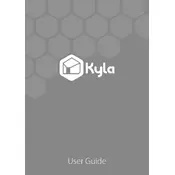
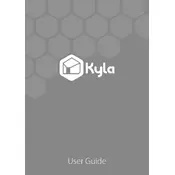
To set up your Kyla Smart Starter Bundle, first download the Kyla app from the App Store or Google Play. Create an account and follow the in-app instructions to connect your devices to your home Wi-Fi network. Ensure all devices are within range of your router during setup.
Ensure your Wi-Fi network is operating on a 2.4 GHz frequency, as Kyla devices do not support 5 GHz. Restart your router and the Kyla device. If the issue persists, reset the device and attempt to reconnect using the app.
To reset a Kyla Smart device, press and hold the reset button on the device for 5-10 seconds until the LED indicator blinks rapidly. Release the button and wait for the device to reboot. Reconfigure the device using the Kyla app.
Open the Kyla app and navigate to the 'Devices' section. Select the device you wish to update, and if a firmware update is available, you will see an option to install it. Follow the prompts to complete the update process.
Kyla Smart devices require minimal maintenance. Regularly check for firmware updates via the Kyla app. Clean the devices with a dry cloth to prevent dust buildup, and inspect for any signs of wear or damage.
Yes, as long as your Kyla devices are connected to your home Wi-Fi network and your smartphone has internet access, you can control them remotely through the Kyla app.
In the Kyla app, go to 'Integrations' and select your preferred voice assistant. Follow the instructions to link your Kyla account to Alexa or Google Assistant, and discover devices through the respective app.
Try restarting the device by unplugging it for a few seconds and then plugging it back in. If that doesn't work, reset the device and reconfigure it using the Kyla app. Check for any network issues that may affect connectivity.
Open the Kyla app and navigate to 'Add Device'. Follow the prompts to connect the new device to your Wi-Fi network and add it to your existing setup. Ensure the device is compatible with the Kyla system.
Yes, you can create schedules and automations in the Kyla app. Go to the 'Automations' section, and set up specific actions based on time or device status to automate your Kyla devices.