Kyla Smart IP Camera User Guide
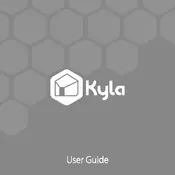
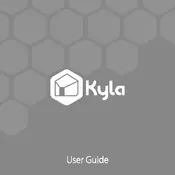
To set up your Kyla Smart IP Camera, download the Kyla app from the App Store or Google Play, create an account, and follow the in-app instructions to connect the camera to your Wi-Fi network. Ensure the camera is plugged in and within range of your Wi-Fi.
If your camera is not connecting to Wi-Fi, ensure your Wi-Fi network is operational and the camera is within range. Restart your router and camera, and double-check your Wi-Fi password. If issues persist, reset the camera to factory settings and attempt the setup process again.
To access your camera remotely, ensure it is connected to the internet and your Kyla app has remote viewing enabled. Log into the app with your credentials, and you should be able to view the camera feed from anywhere with internet access.
Regularly clean the camera lens with a soft, dry cloth to ensure a clear image. Verify firmware updates via the Kyla app and install them as they become available. Ensure the camera remains securely mounted and free of obstructions.
To reset your camera, locate the reset button, usually found on the side or bottom of the device. Press and hold the button for about 10 seconds until the camera restarts. This will restore factory settings.
Ensure your camera is connected to a strong Wi-Fi signal. Adjust the camera settings in the Kyla app to the highest resolution available. Make sure the lens is clean and unobstructed for the best image quality.
Yes, you can store recordings locally by inserting a compatible microSD card into the camera. The camera will automatically save footage to the card, which can be accessed via the Kyla app.
Frequent disconnections may be due to weak Wi-Fi signals. Ensure the camera is within range of your router. Consider using a Wi-Fi extender or repositioning your router for better coverage. Also, check for firmware updates that may address connectivity issues.
Yes, the Kyla Smart IP Camera can be integrated with other smart home devices that support popular platforms like Alexa or Google Assistant. Refer to the integration settings within the Kyla app for specific instructions.
To enable motion detection alerts, open the Kyla app and navigate to the camera settings. Enable the motion detection feature and customize the sensitivity and alert preferences to suit your needs.