Kyla Smart Emergency Button User Guide
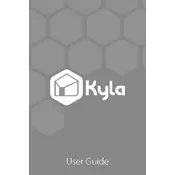
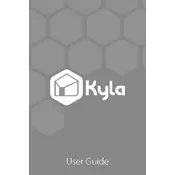
To set up your Kyla Smart Emergency Button, first ensure it is charged. Download the Kyla app on your smartphone, create an account, and follow the in-app instructions to pair the device via Bluetooth.
Ensure Bluetooth is enabled on your phone and the button is charged. Restart both devices and try reconnecting. If the issue persists, reset the button by pressing and holding the main button for 10 seconds.
Press the emergency button and check if you receive a notification on your paired smartphone. You can also verify its functionality through the device status in the app.
The Kyla Smart Emergency Button is designed to pair with one primary smartphone at a time. To switch devices, unpair from the current phone and pair with the new device using the Kyla app.
Regularly check for firmware updates through the Kyla app. Keep the device clean and dry, and ensure it is charged periodically to maintain functionality.
To reset the button, press and hold the main button for 10 seconds until the LED indicator flashes, indicating the reset process is complete.
Check for any background app processes that might be using the device excessively. Ensure that the firmware is up to date, and contact Kyla support if the issue persists.
Yes, the Kyla Smart Emergency Button is water-resistant, but it should not be fully submerged in water. It is designed to withstand splashes and light rain.
Open the Kyla app on your smartphone. Go to the device settings and check for firmware updates. Follow the on-screen instructions to update the firmware.
Open the Kyla app and cancel the alert notification. Inform any emergency contacts that the alert was accidental to prevent unnecessary alerts.