KORG Pa900 Quick Guide
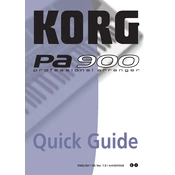
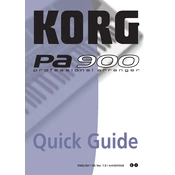
To update the OS on your KORG Pa900, download the latest update from the KORG website onto a USB drive. Insert the USB into the keyboard, turn it on, and follow the on-screen instructions to complete the update.
First, check if the volume is turned up and the headphones or speakers are properly connected. Ensure the 'Local Control' is set to 'On' in the Global settings. If the issue persists, restart the keyboard.
Yes, you can connect your KORG Pa900 to a computer using a USB cable. Ensure you have installed any necessary drivers from the KORG website, then configure your DAW to recognize the keyboard as a MIDI device.
To reset to factory settings, go to Global > Menu > Utility > Factory Restore. Follow the prompts to complete the reset. Make sure to back up your data before proceeding.
Use a dry, soft cloth to wipe the exterior. Avoid using harsh chemicals or water. For the keys, a slightly damp cloth can be used. Make sure the keyboard is turned off and unplugged during cleaning.
To create a custom style, enter the Style Record mode by pressing the 'Record' button. Use the on-screen options to select instruments and patterns, and save your style when finished.
Freezing can be caused by outdated firmware or incompatible files. Ensure the OS is up-to-date and try removing any recently added files that might be causing the issue. If the problem persists, consult KORG support.
Yes, the KORG Pa900 supports external pedals. Connect the pedal to the assignable pedal jack and configure its function in the Global settings under 'Controllers'.
To back up your data, insert a USB drive, go to Media > Save, and select the data you wish to back up. Follow the prompts to save your data to the USB drive.
Check if the keyboard is properly powered and the volume is up. Ensure Local Control is 'On' and no MIDI settings are overriding the keyboard input. If issues persist, a factory reset may be necessary.