KORG nanoKONTROL Studio Studio Control Surface plug-in for GarageBandLogic
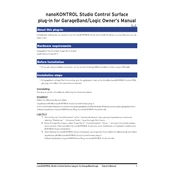
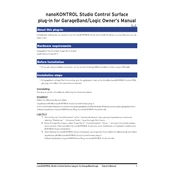
To connect the KORG nanoKONTROL Studio to your DAW, ensure the device is powered on. Open your DAW, navigate to the MIDI settings, and select the nanoKONTROL Studio as the input and output device. Ensure that the DAW is set to receive MIDI signals from the device.
First, check the USB connection and try a different USB port. Ensure the latest drivers are installed from the KORG website. Restart your computer, and if necessary, try the device on another computer to rule out hardware issues.
Use the KORG KONTROL Editor software, available on the KORG website. Connect your device, open the software, and you can modify the MIDI messages assigned to each control surface component.
Yes, the nanoKONTROL Studio can connect wirelessly via Bluetooth. Ensure your computer has Bluetooth capabilities, then pair the device in your system's Bluetooth settings.
Check if the device is properly connected and recognized by your computer. Verify that the DAW is set to receive MIDI data from the device. If the issue persists, try resetting the device by turning it off and on.
Visit the KORG website to download the latest firmware update. Follow the instructions provided, which typically involve connecting the device via USB, running the update utility, and following on-screen prompts.
Yes, the nanoKONTROL Studio can be used with iOS devices that support Bluetooth MIDI. Simply pair the device via Bluetooth in the iOS settings and use it with compatible music apps.
The nanoKONTROL Studio can operate wirelessly for approximately 10 hours on a full charge, depending on usage and settings.
To perform a factory reset, hold down the Scene and Marker buttons while turning on the device. This will reset all settings to their default values.
Keep the device clean by wiping it with a soft, dry cloth. Avoid using harsh chemicals. Regularly check for firmware updates and ensure the device is stored in a dry, dust-free environment when not in use.