KORG microKONTROL Update Procedures
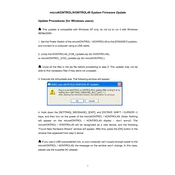
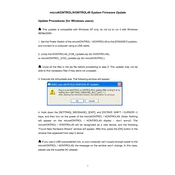
To connect the KORG microKONTROL to your computer, use a USB cable. Plug one end into the USB port on the microKONTROL and the other end into an available USB port on your computer. Install the necessary drivers if prompted.
Ensure the USB cable is securely connected. Check if the correct drivers are installed. Restart your DAW and go to the MIDI settings to verify that the microKONTROL is selected as a MIDI input device.
To reset the microKONTROL to factory settings, hold down the Scene and Setting buttons while turning on the device. Follow the on-screen prompts to complete the reset process.
Visit the KORG website to download the latest firmware update for the microKONTROL. Connect the device to your computer via USB, run the firmware updater, and follow the on-screen instructions to complete the update.
Press the Pad button, then select the pad you want to assign. Use the knobs to set the desired MIDI channel. Confirm your selection by pressing the Enter button.
The microKONTROL is a MIDI controller and does not produce sound on its own. Ensure it is connected to a sound module or computer with virtual instruments. Check that the MIDI channel settings match those of the sound source.
Press the Setting button and navigate to the Pad Light settings. Use the knobs to adjust the color and brightness of each pad, then save your settings.
Yes, you can use the microKONTROL with an iPad by connecting it through an Apple Camera Connection Kit or a Lightning to USB Camera Adapter. Ensure your iPad app supports MIDI controllers.
Check the MIDI settings to ensure the knobs are assigned to the correct parameters in your software. If the issue persists, try recalibrating the knobs by resetting the device.
To save a scene, press the Scene button, select a scene number, and hold the Write button until the screen confirms the save. To recall, simply press the Scene button and select the desired scene number.