KORG KRONOS Gold Operation Guide
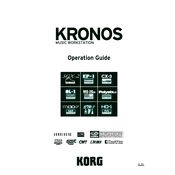
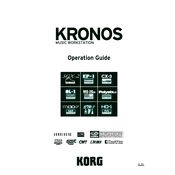
To perform a factory reset on the KORG KRONOS Gold, turn off the keyboard, then hold down the 'Enter' and '0' buttons while powering it back on. Follow the on-screen instructions to complete the reset. Ensure you back up your data before proceeding.
Download the latest firmware from KORG's official website. Transfer the update file to a USB drive, insert it into the KRONOS, and follow the on-screen instructions in the Global mode to update.
Check all cable connections, ensure the volume is up, and verify that no mute settings are enabled. Additionally, perform a sound test using headphones to isolate speaker issues.
Regularly clean the keyboard with a soft, dry cloth, avoid liquids, and keep it dust-free. Check connections periodically and update firmware as needed. Store in a cool, dry place when not in use.
Use the Sound Editor software provided by KORG to tweak and customize sounds. You can also modify sounds directly on the keyboard using the parameter controls and save them to your user bank.
Connect the KORG KRONOS Gold to your computer using a USB cable. Install the necessary drivers from the KORG website, then use a DAW to interface with the keyboard for recording and MIDI functions.
Insert a USB drive into the keyboard, go to the Disk mode, and select the 'Save' option to back up your programs, combinations, and settings to the USB drive.
First, try rebooting the keyboard. If the issue persists, check for any pending firmware updates or reset the unit to factory settings after backing up your data.
Utilize the Set List mode to organize your sounds and effects for quick access during performances. Customize the TouchView display for on-the-fly adjustments and integrate external controllers if needed.
Common error messages include 'File Not Found' and 'System Error'. Ensure all files are correctly loaded and compatible. Restart the device or perform a factory reset if errors persist, and consult the manual for more specific troubleshooting steps.