Icom SR-VPN1 Connection Guide
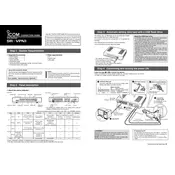
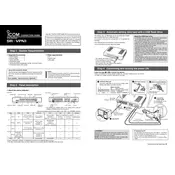
To set up a VPN connection, access the router's web interface, navigate to the VPN settings, and configure the VPN parameters such as server address, protocol, and authentication details. Save the settings and restart the router for changes to take effect.
Ensure the firmware is up-to-date, check the internet connection stability, and verify VPN settings. Adjust the MTU size and try different VPN protocols if the problem persists.
Log in to the router's web interface, go to the firmware update section, and upload the latest firmware file downloaded from the Icom website. Follow the on-screen instructions to complete the update.
Check power supply and connections, restart the router, perform a factory reset if necessary, and ensure all cables are securely connected. Access the router's web interface to check for error logs.
Optimize the router's settings by choosing a faster VPN protocol, reducing encryption level if security policies allow, and ensuring no bandwidth-intensive applications are running concurrently.
Yes, enable remote management in the router's settings and ensure the router's firewall allows remote access. Use a strong password to secure remote access.
Press and hold the reset button on the router for about 10 seconds until the LED indicators flash, or use the web interface to initiate a factory reset under the maintenance settings.
The router includes features such as a built-in firewall, VPN support, WPA3 encryption, and configurable security policies to protect against unauthorized access and cyber threats.
Yes, QoS settings can be configured through the router's web interface to prioritize certain types of network traffic, ensuring optimal performance for critical applications.
Access the router's web interface, navigate to the backup settings section, and choose to download the current configuration file. To restore, upload the saved configuration file via the same interface.