Icom AP-90M Connection Guide
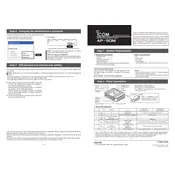
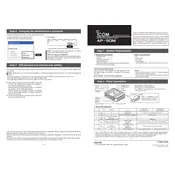
To perform a factory reset on the Icom AP-90M, press and hold the reset button located on the device for about 10 seconds until the LED indicators start flashing. This will restore the unit to its default settings.
The maximum range of the Icom AP-90M is approximately 100 meters indoors and 300 meters outdoors, depending on environmental conditions and obstructions.
To update the firmware, log in to the web interface, navigate to the "Administration" section, and select "Firmware Update." Upload the latest firmware file and follow the on-screen instructions to complete the update.
First, ensure all cables are connected correctly. Check the configuration settings in the web interface, and verify that the correct network settings are applied. If the issue persists, perform a factory reset and reconfigure the device.
Yes, the Icom AP-90M supports multiple SSIDs. You can configure this feature in the web interface by navigating to the "Wireless Settings" section and adding additional SSIDs as needed.
To secure the Icom AP-90M, enable WPA2 encryption in the wireless security settings, set a strong password, disable WPS, and ensure the firmware is up to date. Regularly check and update security settings as needed.
The LED indicators on the Icom AP-90M show the device's status, including power, network connectivity, and data transmission. Refer to the user manual for detailed information on each LED's meaning.
To extend the range of your Icom AP-90M, consider placing it in a central location, reducing physical obstructions, and using Wi-Fi extenders or mesh networks to cover larger areas.
Yes, you can monitor traffic on the Icom AP-90M by accessing the web interface and navigating to the "Traffic Statistics" section. Here, you'll find detailed information about network usage and connected devices.
Regularly check for firmware updates, review security settings, and ensure physical connections are secure. Keep the device clean and free from dust to maintain optimal performance.