Icom IP1000C Connection Guide
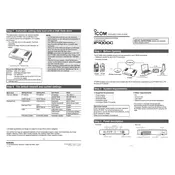
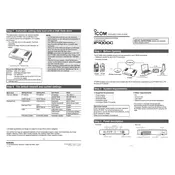
To set up the Icom IP1000C Radio, connect the device to your network via an Ethernet cable. Power on the unit and access the configuration page using the default IP address in a web browser. Follow the on-screen instructions to configure network settings and register radios.
Check that the Ethernet cable is securely connected and verify network settings such as IP address and subnet mask. Ensure the network allows communication on the necessary ports and that the device's firmware is up to date.
Download the latest firmware from the Icom website. Access the radio's configuration page via a web browser, navigate to the firmware update section, and upload the firmware file. Follow the prompts to complete the update process.
The Icom IP1000C Radio can manage up to 100 radios in a single network, providing efficient communication for larger teams.
To perform a factory reset, locate the reset button on the device. Press and hold the button for about 10 seconds until the device reboots. This will restore all settings to their factory defaults.
Yes, the Icom IP1000C Radio supports secure communications through encryption protocols to ensure privacy and data security in your communication network.
Ensure that the radio devices are within range and properly registered with the IP1000C. Check the device IDs and network configurations to verify they are correctly set up.
Access the configuration page of the IP1000C and navigate to the group settings. Create a new group and assign radios to it by selecting their IDs. Save the configuration to enable group communication.
Regularly check for firmware updates and apply them as needed. Ensure the device is kept in a clean, dry environment, and periodically inspect network connections and cables for any signs of wear or damage.
Ensure that all radios have a good network connection and are within range. Check the audio settings on the radios and the IP1000C. Additionally, verify that there are no network issues such as congestion or interference.