Hoover HTPS64MCTTWIFI User Instructions
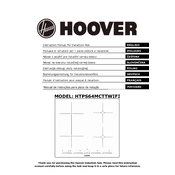
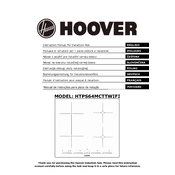
To connect your Hoover HTPS64MCTTWIFI to Wi-Fi, download the Hoover Wizard app, create an account, and follow the in-app instructions to add your appliance using the Wi-Fi settings on your device.
Ensure the appliance is properly plugged in and the door is closed securely. Check the circuit breaker and ensure the water supply is turned on.
First, disconnect the appliance from the power source. Open the filter cover located at the bottom front of the machine, remove the filter, rinse it under running water, and then reinstall it.
Regularly clean the detergent drawer, check and clean the filter, and run a maintenance wash using a washing machine cleaner to prevent limescale and detergent buildup.
Ensure the washing machine is level and all transit bolts have been removed. Avoid overloading the machine and distribute laundry evenly inside the drum.
Check for blockages in the drain hose or filter. Ensure that the drain hose is positioned correctly and not kinked.
Yes, the Hoover HTPS64MCTTWIFI is compatible with smart assistants like Google Assistant and Amazon Alexa. Ensure it is connected to Wi-Fi and follow the integration steps provided in the app.
Refer to the user manual to identify the error code. Address the issue as recommended, such as checking water supply, load balance, or contacting customer support if needed.
To reset the machine, turn it off and unplug it for a few minutes. Plug it back in and turn it on. If issues persist, consult the manual or contact support.
Use high-efficiency (HE) detergents for best results. You can use powder, liquid, or pod detergents, making sure to follow the manufacturer's dosing instructions.