Hoover HOZ7173WI WIFI User Instructions
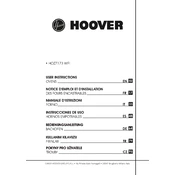
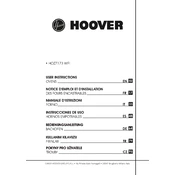
To connect your Hoover HOZ7173WI WIFI oven to your home network, download the Hoover Wizard app, create an account, and follow the in-app instructions to add your device and connect it to your Wi-Fi. Ensure your phone is connected to a 2.4GHz network for compatibility.
If the oven is not heating properly, check that it is correctly plugged in and that the circuit breaker is not tripped. Ensure that the temperature settings are correct. If the problem persists, it might be necessary to contact Hoover customer support for further assistance as it could indicate an issue with the heating element.
To perform a factory reset on your Hoover HOZ7173WI WIFI oven, press and hold the reset button located on the control panel for about 10 seconds until the display resets. This will restore the oven to its original factory settings.
For effective cleaning, use a non-abrasive cleaner and a soft cloth to wipe the interior surfaces. Avoid using harsh chemicals or scouring pads as they may damage the enamel. For stubborn stains, use a mixture of baking soda and water, leave it to sit for a few hours, and then wipe clean.
To update the firmware, ensure your oven is connected to the Wi-Fi network. Open the Hoover Wizard app, go to the device settings, and check for any available updates. Follow the prompts to download and install the updates.
Error codes can indicate various issues, from minor faults to serious malfunctions. Refer to the user manual for specific error code meanings. Common solutions include resetting the oven, checking the power supply, and ensuring the door is properly closed. If unresolved, contact support.
To ensure efficient energy usage, preheat the oven only when necessary and avoid opening the door frequently during cooking. Utilize the oven's convection settings, if available, as they cook food faster and more evenly, reducing cooking time.
Regularly clean the oven interior and exterior, check and replace the door seal if necessary, and ensure the vents are not blocked. Schedule professional maintenance annually to inspect the heating elements and overall functionality of the oven.
Using the Hoover Wizard app, you can remotely monitor cooking progress, receive notifications, and access smart recipes. The app also allows you to control the oven settings from your smartphone, providing convenience and precision in cooking.
If the display screen is not responding, attempt a soft reset by turning off the oven and unplugging it for a minute before powering it back on. If the issue persists, it may require a firmware update or professional service to resolve the problem.