Hoover HOE7173IN WIFI User Instructions
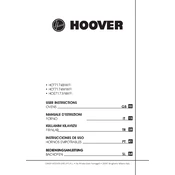
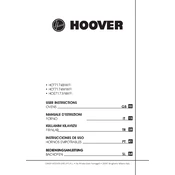
To connect your Hoover HOE7173IN WIFI oven to your home network, first ensure that your Wi-Fi is enabled and working. Then use the Hoover app, follow the on-screen instructions to add a new device, and select your oven model to proceed with the connection process.
If your Hoover HOE7173IN WIFI oven is not heating properly, check if the appliance is correctly plugged in and the circuit breaker is not tripped. Ensure that the cooking settings are correctly configured. If the issue persists, consult the user manual or contact customer support.
To perform a hard reset on your Hoover HOE7173IN WIFI oven, unplug the appliance from the power outlet, wait for about a minute, and then plug it back in. This should reset the system.
Regular maintenance tasks for your Hoover HOE7173IN WIFI oven include cleaning the interior and exterior surfaces with a soft cloth and mild detergent, checking and replacing the oven light as needed, and ensuring that the oven door seals are clean and intact for proper functionality.
To update the firmware on your Hoover HOE7173IN WIFI oven, ensure that the oven is connected to the Wi-Fi network. Open the Hoover app, navigate to the device settings, and check for available firmware updates. Follow the instructions to complete the update process.
If you encounter an error code on your Hoover HOE7173IN WIFI oven, consult the user manual to identify the error and follow the recommended steps to resolve it. If the issue persists, contact Hoover customer support for assistance.
Yes, you can control your Hoover HOE7173IN WIFI oven remotely using the Hoover app. Ensure the oven is connected to your Wi-Fi network, and use the app to set cooking programs, adjust settings, and monitor cooking progress from your smartphone.
To clean the interior of your Hoover HOE7173IN WIFI oven, remove all racks and trays. Use a mixture of baking soda and water to scrub the surfaces, and then wipe them clean with a damp cloth. Avoid using harsh chemicals or abrasive materials.
To troubleshoot connectivity issues, ensure that your Wi-Fi network is operational and that the oven is within range. Restart your router and the oven. If the problem persists, check for updates to the Hoover app and the oven’s firmware.
To ensure energy-efficient operation of your Hoover HOE7173IN WIFI oven, use the fan-assisted cooking modes, preheat only when necessary, and keep the oven door closed as much as possible during cooking to maintain the temperature.