Hoover HOAZ7173IN WIFI User Instructions
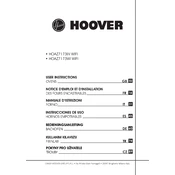
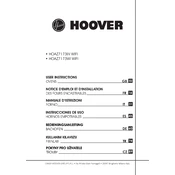
To connect your Hoover HOAZ7173IN WIFI oven to your home network, ensure that your Wi-Fi is enabled and that the oven is within range. Access the oven's settings menu, select Wi-Fi settings, and follow the prompts to enter your network's SSID and password.
If the oven is not heating properly, check if it is connected to a power source and that the power is on. Ensure the temperature settings are correct. If the problem persists, it may require a service check for issues like faulty heating elements or thermostats.
To perform a factory reset, access the settings menu on your Hoover HOAZ7173IN WIFI oven. Navigate to 'System Settings' and select 'Factory Reset'. Confirm the reset by following the on-screen instructions.
To clean the interior of the oven, first ensure it is turned off and cooled down. Use a damp cloth with mild detergent to wipe the surfaces. Avoid using abrasive cleaners and ensure you rinse off any soap residue thoroughly.
Yes, you can operate your Hoover HOAZ7173IN WIFI oven remotely using the Hoover Wizard app. Ensure your oven is connected to Wi-Fi and follow the app instructions to control the oven's functions from your smartphone.
Regular maintenance includes cleaning the interior and exterior, checking and replacing oven light bulbs if necessary, and ensuring the door seals are intact. A periodic check by a professional is recommended to ensure optimal performance.
If experiencing Wi-Fi connection problems, ensure your router is operational and the oven is within range. Restart both the oven and router, and check if the correct Wi-Fi credentials are entered. If issues persist, consult the user manual or contact support.
To prevent the oven door from not closing properly, regularly clean the door seals and remove any food debris. Ensure that the door hinges are not damaged, and adjust or replace them if necessary.
To replace a burnt-out oven light, ensure the oven is off and cool. Remove the light cover inside the oven, unscrew the bulb, and replace it with a new one of the same type and wattage. Reattach the cover securely.
If the oven display is not working, first check if the oven is properly connected to a power source. If connected, try resetting the circuit breaker. If the problem persists, the display panel may need inspection or replacement by a professional.