Hoover HOAZ7150IN WIFI User Instructions
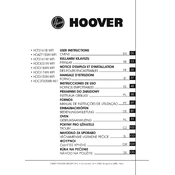
Pages
148
Year
2021
Language(s)
 cs
cs
 de
de
 en
en
 fr
fr
 it
it
 sk
sk
 sl
sl
 tr
tr
 sp
sp
 nl
nl
 pl
pl
 el
el
 pt
pt
Share
of 148
of 148