Hoover HIFS430B WIFI User Instructions
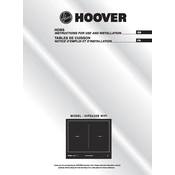
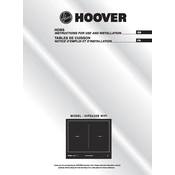
To connect your Hoover HIFS430B to Wi-Fi, access the settings menu on the appliance's display, navigate to the Wi-Fi setup, and select your network. Enter the Wi-Fi password when prompted.
Ensure that the appliance is plugged in and that the circuit breaker is not tripped. If the problem persists, consult the manual for further troubleshooting steps.
To reset the appliance to factory settings, press and hold the reset button located on the control panel for 10 seconds until the display indicates a reset confirmation.
Regularly clean the filters, check for blockages, and ensure the Wi-Fi module is functioning by periodically reconnecting to the network. Refer to the user manual for detailed maintenance schedules.
Ensure the appliance is connected to Wi-Fi. Access the settings menu, select 'Firmware Update', and follow the on-screen instructions to complete the update.
Check your Wi-Fi signal strength and move the router closer if necessary. Restart the appliance and the router. If issues persist, verify that your network supports the appliance's requirements.
Refer to the user manual for a list of error codes and their meanings. Follow the recommended troubleshooting steps for each specific code.
Yes, download the Hoover app on your smartphone, register your appliance, and follow the pairing instructions to control it remotely.
Ensure the appliance is level and not in contact with other objects. Check for loose parts or foreign objects inside. If the noise persists, contact customer support.
Use a damp, soft cloth with mild detergent to wipe the exterior. Avoid using abrasive cleaners or solvents. Dry with a clean, dry cloth.