Honeywell Xenon 1900 User's Guide
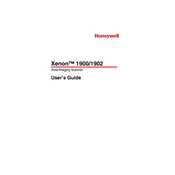
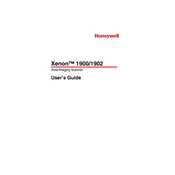
To connect the Honeywell Xenon 1900 Scanner to your computer, use a USB cable. Plug the USB connector into the appropriate port on your computer and the other end into the scanner. The computer should automatically recognize the device and install necessary drivers.
Ensure that the scanner is powered on and connected to your device. Check if the barcode is damaged or dirty. Verify the scanner settings and make sure it is configured for the barcode type you are scanning. Perform a factory reset if necessary.
To perform a factory reset, scan the factory default barcode from the user manual provided with the scanner. This will reset the scanner to its default settings.
Use a soft, lint-free cloth slightly dampened with water or a mild detergent to clean the scanner. Avoid using abrasive materials or harsh chemicals. Gently wipe the scanner's exterior and lens to remove dust and smudges.
Yes, the Honeywell Xenon 1900 Scanner is capable of reading QR codes along with various other 1D and 2D barcodes. Ensure that the scanner is configured correctly to read the specific barcode type.
Download the latest firmware from the Honeywell website. Connect the scanner to your computer, and use Honeywell's configuration utility to upload and install the new firmware. Follow the instructions provided with the firmware download.
Continuous beeping usually indicates an error. Check the connection cables and ensure they are secure. Refer to the user manual for beep codes to diagnose specific issues. Reset the scanner if necessary.
Yes, the Honeywell Xenon 1900 Scanner can be programmed to add a prefix or suffix. Use the configuration barcodes in the user manual or the Honeywell configuration utility to set up the desired data formatting.
Refer to the user manual to find the configuration barcodes for each symbology. Scan the appropriate barcode to enable or disable a specific symbology.
Ensure that the USB or power cable is securely connected. Try using a different cable or port to eliminate hardware issues. If using a wireless model, check that the battery is charged. Consult the user manual for further diagnostics.