Honeywell VoyagerTM 1250g User's Guide
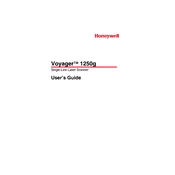
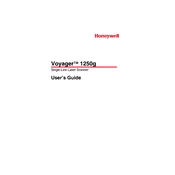
To set up your Honeywell Voyager 1250g Scanner, connect the interface cable to the scanner and your computer. Ensure the scanner is powered by connecting the power supply if necessary. The scanner should automatically detect the interface and be ready for use.
To perform a factory reset, locate the factory reset barcode in the user manual and scan it with your device. This will reset all configurations to their default settings.
If the scanner is not reading barcodes, ensure it is powered and connected properly. Clean the scanner window and try scanning different barcodes. If the problem persists, check the configuration settings in the manual and ensure the correct barcode types are enabled.
No, the Honeywell Voyager 1250g Scanner is designed to read linear 1D barcodes only. For 2D barcode scanning, a different model that supports 2D scanning is required.
To update the firmware, download the latest firmware update from the Honeywell website. Connect the scanner to your computer and run the firmware update tool following the provided instructions.
The Voyager 1250g Scanner has an effective scanning range of up to 17.6 inches (447 mm) for standard 1D barcodes, depending on the barcode size and density.
To configure hands-free mode, place the scanner in the stand and scan the appropriate configuration barcode from the user manual to enable presentation mode.
Error beeps usually indicate a misconfiguration or problem with the scanner. Refer to the error beep codes in the user manual to identify the issue and follow the troubleshooting steps provided.
Yes, the Voyager 1250g Scanner can be used with most POS systems. Ensure you have the correct interface cable and configuration settings for your POS system.
To add a prefix or suffix, scan the appropriate configuration barcodes provided in the user manual. This allows you to customize the data output for specific applications.