Honeywell Lyric Round Quick Start Guide
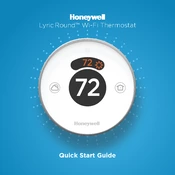
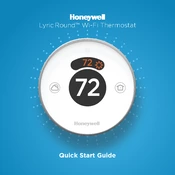
To connect your thermostat to Wi-Fi, open the Lyric app, select the thermostat, and follow the on-screen instructions to connect to your home Wi-Fi network. Ensure that your mobile device is connected to the same network.
Check if the thermostat is properly connected to the power source. Ensure that the circuit breaker is not tripped. If it still doesn't turn on, try removing and reinserting the batteries or performing a reset.
To perform a factory reset, press and hold the weather button until the menu appears. Navigate to 'Advanced Options', select 'Reset' and confirm by choosing 'Factory Reset'.
Ensure that your mobile device's Bluetooth is enabled and that it is within range of the thermostat. Restart your mobile device and the thermostat, and try the pairing process again through the app.
You can change the temperature by rotating the outer ring of the thermostat. You can also adjust the settings through the Lyric app by selecting the thermostat and adjusting the desired temperature.
Regularly check for software updates via the Lyric app, ensure the thermostat is free of dust, and replace batteries as needed to maintain optimal performance.
Yes, the Lyric Round Thermostat is compatible with smart home systems like Apple HomeKit, Amazon Alexa, and Google Assistant. Use the respective apps to integrate and control your thermostat through voice commands.
Ensure the thermostat is not exposed to direct sunlight or drafts, which can affect temperature readings. If the issue persists, recalibrate the thermostat through the settings menu.
Firmware updates are handled automatically via the Lyric app when connected to Wi-Fi. Ensure your thermostat is connected to the network and check the app for any available updates.
Open the Lyric app, select the thermostat, and navigate to the scheduling section. From there, you can set up daily or weekly schedules to automate temperature settings based on your preferences.