Hisense R7 Series 55R7E Quick Start Guide
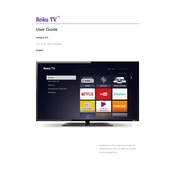
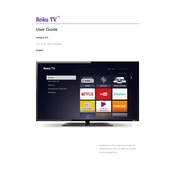
To connect your Hisense R7 Series 55R7E to Wi-Fi, go to Settings > Network > Network Configuration > Wireless. Select your Wi-Fi network from the list and enter the password if prompted.
First, replace the batteries in your remote control. If it still doesn't work, try resetting the remote by removing the batteries, pressing all the buttons, and reinserting the batteries. Ensure there are no obstructions between the remote and the TV.
To update the software, navigate to Settings > Support > System Update. If an update is available, follow the on-screen instructions to download and install it. Make sure the TV is connected to the internet.
Check the input source quality and ensure it matches the TV's resolution capabilities. Adjust picture settings by going to Settings > Picture and try different picture modes like Standard or Cinema.
Go to Settings > Device Preferences > Reset. Select 'Factory data reset' and confirm your choice. Note that this will erase all data and settings on the TV.
Yes, you can connect a soundbar using HDMI ARC, optical audio, or Bluetooth. Ensure the TV's audio output is set to the appropriate connection type in the Settings > Sound menu.
Use the physical buttons on the TV's side or bottom panel to adjust the volume. Alternatively, install the Hisense RemoteNOW app on your smartphone to control the TV remotely.
Check the power settings to ensure the sleep timer is not enabled. Go to Settings > Device Preferences > Power. Also, ensure the power cable is securely connected.
Connect external devices using HDMI, USB, or AV ports available on the TV. Use the Input button on the remote control to select the appropriate source.
Ensure the volume is not muted and check the audio output settings. Navigate to Settings > Sound and verify the correct audio output source is selected. Also, check connections if using external speakers.