Hisense 65U1600 Quick Start Guide
To connect your Hisense 65U1600 to Wi-Fi, press the 'Menu' button on your remote, navigate to 'Network', select 'Network Configuration', and then choose 'Wireless'. Follow the prompts to select your Wi-Fi network and enter your password.
If your Hisense 65U1600 is not turning on, check if the power cable is securely connected. Try using a different power outlet. If the problem persists, unplug the TV for a few minutes and then plug it back in. If none of these steps work, contact Hisense support.
To update the firmware, press the 'Settings' button on your remote, go to 'Support', then 'System Update'. Select 'Check Firmware Upgrade' to see if an update is available. Follow the on-screen instructions to complete the update.
If there's no sound, ensure the volume is not muted and is set to an audible level. Check the audio output settings and ensure they match your configuration. Verify if external speakers or soundbars are properly connected.
To perform a factory reset, open 'Settings' from the home screen, select 'Device Preferences', then 'Reset', and choose 'Factory Data Reset'. Confirm your selection to reset the TV to its original settings.
For the best movie-watching experience, switch to 'Cinema' or 'Movie' mode. You can adjust further settings like backlight, contrast, and color to suit your preferences.
To stream content, ensure both your smartphone and Hisense 65U1600 are connected to the same Wi-Fi network. Use a compatible app like Google Home or Anyview Cast to mirror your phone's screen to the TV.
To reduce input lag, switch to 'Game Mode' in the picture settings. This mode optimizes settings to decrease latency and improve responsiveness while gaming.
Regularly dust the screen and vents with a soft, dry cloth. Avoid using liquid cleaners directly on the screen. Ensure ventilation areas are not obstructed to prevent overheating. Perform software updates as they become available.
Yes, the Hisense 65U1600 can be wall-mounted. Ensure you use a VESA-compatible wall mount and follow the instructions provided with the mount for secure installation.