Hisense R6 Series 60R6E 2018 Quick Start Guide
To connect your Hisense R6 Series 60R6E to Wi-Fi, press the 'Menu' button on your remote, navigate to 'Network', select 'Network Configuration', and choose 'Wireless'. Then, select your Wi-Fi network from the list and enter the password.
If your TV won't turn on, ensure that it's plugged into a working outlet. Check the power cable for any damages. Try using the power button on the TV itself, and if it still doesn't turn on, unplug the TV for a few minutes and then plug it back in.
To perform a factory reset, press the 'Menu' button, go to 'Settings', navigate to 'Device Preferences', and select 'Reset'. Confirm your selection to reset the TV to its original factory settings.
Check if the TV is muted or if the volume is set to a low level. Ensure the audio cables are connected correctly if using external speakers. If the problem persists, try performing a sound test in the audio settings menu.
To update the firmware, press the 'Menu' button, go to 'Settings', select 'Support', and choose 'System Update'. If an update is available, follow the on-screen instructions to install it.
Yes, you can control your TV using the RemoteNOW app, available for both iOS and Android. Download the app, connect your phone to the same Wi-Fi network as your TV, and follow the app's instructions to pair it with your TV.
Press the 'Menu' button on your remote, select 'Picture', and then choose 'Picture Mode'. You can select from various modes such as Standard, Movie, or Vivid to adjust the display settings.
Regularly dust the screen with a soft, dry cloth. Ensure that the ventilation openings are not obstructed to prevent overheating. Avoid using chemical cleaners directly on the screen.
Press the 'Menu' button, navigate to 'Settings', select 'System', and then 'Parental Controls'. You can set a PIN and configure restrictions for content based on ratings.
Check if the batteries are installed correctly and replace them if necessary. Ensure there are no obstructions between the remote and the TV. If it still doesn't work, try resetting the remote by removing the batteries, pressing all the buttons, and then reinstalling the batteries.