Hisense R6 Series 55R6090G Quick Start Guide
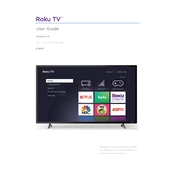
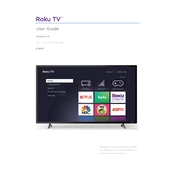
To connect your Hisense R6 Series 55R6090G to Wi-Fi, go to Settings > Network > Wireless. Select your Wi-Fi network and enter the password to connect.
First, replace the batteries in the remote. If it still doesn't work, try resetting the TV by unplugging it for 60 seconds, then plugging it back in.
Adjust the picture settings by going to Settings > Picture. You can change the picture mode, backlight, contrast, brightness, and more to enhance the quality.
Check if the TV is on mute or if the volume is set too low. Ensure that the audio output settings are correct and the TV is not set to external speakers.
Yes, you can use voice commands if you have a compatible voice remote or device. Ensure the feature is activated in the settings menu.
To perform a factory reset, go to Settings > Device Preferences > Reset and select 'Factory data reset'. Confirm the reset when prompted.
Use a soft, dry microfiber cloth to gently wipe the screen. Avoid using any liquid cleaners directly on the screen.
Check for updates by going to Settings > Support > System Update. If an update is available, follow the on-screen instructions to install it.
Ensure the power cable is securely connected. If the problem persists, try a factory reset or contact Hisense support for further assistance.
Go to Settings > Parental Controls. Set a PIN and configure the settings to block inappropriate content.