Hisense H8 Series 65H8F Quick Start Guide
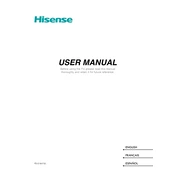
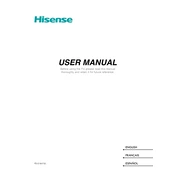
To connect your Hisense H8 Series 65H8F to WiFi, go to 'Settings' on the home screen, select 'Network', then 'Network Configuration', and choose 'Wireless'. Select your WiFi network and enter the password to connect.
If the remote control is unresponsive, first replace the batteries. If the issue persists, try resetting the remote by removing the batteries and pressing every button twice. Reinsert the batteries and try again.
To perform a factory reset, go to 'Settings', select 'Device Preferences', then 'Reset'. Choose 'Factory data reset' and follow the on-screen instructions to complete the process.
To update the software, navigate to 'Settings', go to 'Support', select 'System Update', and follow any on-screen instructions to download and install updates.
If the picture quality is poor, check your input connections and ensure they are securely connected. Adjust the picture settings under 'Settings' > 'Picture' and consider using high-quality HDMI cables.
To enable HDR, ensure your content source supports HDR. On your TV, go to 'Settings', select 'Picture', then 'Picture Mode', and choose an HDR mode like 'HDR Standard' or 'HDR Vivid'.
If the TV is not turning on, check the power cable connections and ensure the outlet is working. Try pressing the power button on the TV itself. If it still doesn't turn on, consider contacting Hisense support.
To improve sound quality, go to 'Settings' > 'Sound' and adjust the equalizer settings. You can also connect an external sound system or soundbar for enhanced audio.
Regularly dust the TV with a soft, dry cloth. Keep the TV in a well-ventilated area and avoid exposing it to extreme temperatures or humidity. Periodically check for software updates.
To use voice control, ensure your remote has a microphone button. Press and hold the microphone button, speak your command, and release the button. Make sure the TV is connected to the internet for best results.