Hisense 75U1600 Quick Start Guide
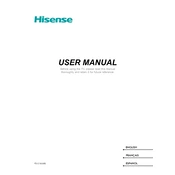
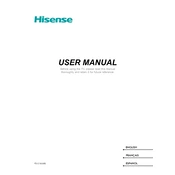
To connect your Hisense 75U1600 to WiFi, press the 'Settings' button on your remote, navigate to 'Network', select 'Network Configuration', then 'Wireless'. Choose your WiFi network and enter the password.
Check if the video source is HD or 4K. Ensure all cables are properly connected. Access the picture settings and adjust the picture mode, brightness, and contrast for better quality.
Ensure the TV is plugged in and the power outlet is functional. Try using a different power outlet or power cable. If the issue persists, perform a factory reset by holding the power button for 10 seconds.
Go to 'Settings', select 'Support', then 'System Update'. Choose 'Check Firmware Update', and if an update is available, follow the prompts to download and install it.
Use a soft, dry microfiber cloth to gently wipe the screen. Avoid using any cleaning solutions or water directly on the screen. For stubborn smudges, slightly dampen the cloth with water.
Access 'Settings', select 'System', then 'Parental Controls'. Set a PIN and choose the content ratings you wish to restrict.
Ensure the volume is not muted and check the audio output settings. Verify that all audio cables are connected properly. If using external speakers, check their power and connections.
Yes, most universal remotes can be programmed to work with the Hisense 75U1600. Refer to your remote's manual for the correct programming codes.
Press the 'Home' button on your remote, navigate to the 'App Store', and select the streaming app you wish to use. Download and install the app if necessary.
The recommended viewing distance for a 75-inch TV is approximately 9 to 15 feet, depending on the resolution and personal preference.