Hisense 65H8E Quick Start Guide
To connect your Hisense 65H8E to Wi-Fi, press the 'Settings' button on your remote, navigate to 'Network', select 'Network Configuration', and then 'Wireless'. Choose your Wi-Fi network from the list and enter the password.
Ensure the TV is plugged in securely. Check the power outlet with another device. If the standby light is on but the TV won’t turn on, try a different remote or press the power button on the TV.
Go to 'Settings' on your TV, select 'Support', then 'System Update'. Choose 'Check Firmware Upgrade' to see if an update is available. Follow the on-screen instructions to complete the update.
Check all cable connections to ensure they are secure. Try connecting different sources to see if the issue persists. If flickering continues, reset the picture settings or perform a factory reset from the 'Settings' menu.
To reset to factory settings, press 'Settings' on your remote, navigate to 'Device Preferences', and select 'Reset'. Confirm the reset and wait for the TV to restart.
Consider adjusting the sound settings under 'Audio' in the settings menu. You can also connect an external sound system or soundbar via HDMI ARC or optical audio output for enhanced audio.
First, replace the batteries in the remote. If it still doesn’t work, try pairing it again with the TV. You can also use the Hisense RemoteNOW app on your smartphone as an alternative.
Yes, most universal remotes can be programmed to work with the Hisense 65H8E. Refer to the universal remote’s manual for specific programming instructions and codes.
Navigate to 'Picture' settings in the menu. Adjust modes like Cinema, Sports, or Dynamic according to preference. Fine-tune settings such as brightness, contrast, and color for optimal viewing.
Ensure your router is working properly and within range. Restart both the TV and router. If the problem persists, try a wired connection using an Ethernet cable, or contact your internet service provider for further assistance.