Grandstream UCM6300A Cloud IM Server Admin Guide
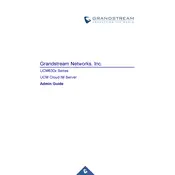
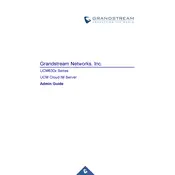
To set up the UCM6300A, connect it to your network and access the web interface via its IP address. Log in using the default admin credentials, and follow the setup wizard to configure network settings, time zone, and initial system preferences.
First, check the physical connections and ensure the device is powered on. Verify network settings and make sure the firmware is up-to-date. Use network diagnostic tools like ping and traceroute to identify any network disruptions.
Navigate to the Maintenance section in the web interface, select Backup, and choose the configuration files you wish to back up. You can save the backup locally or to a remote server.
Ensure that the power cable is securely connected and that the power source is functional. If the device still does not power on, try using a different power adapter or outlet.
Access the web interface, go to the Maintenance section, and select Firmware Upgrade. Choose the appropriate firmware file from your local machine or use the Online Upgrade option if available.
Yes, the UCM6300A supports integration with various third-party applications through its API. Refer to the API documentation for detailed instructions on setting up integrations.
To factory reset the device, press and hold the reset button for about 10 seconds until the LED indicator flashes. Alternatively, you can reset it from the web interface under Maintenance > Factory Reset.
Regularly update firmware, back up configurations, monitor system performance, and perform routine security audits to ensure optimal operation and security of the UCM6300A.
Utilize the Call Detail Records (CDR) and Quality Monitoring tools available in the web interface to analyze call performance and diagnose any quality issues.
Yes, the UCM6300A supports integration with cloud services for enhanced communication and collaboration features. Consult the Grandstream documentation for compatible services and setup instructions.