Grandstream GXV3470 Admin Guide
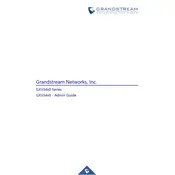
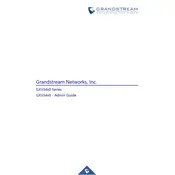
To connect the GXV3470 to a Wi-Fi network, access the Settings menu, select 'Network', then 'Wi-Fi'. Toggle the Wi-Fi switch to 'On', search for available networks, select your desired network, and enter the password when prompted.
If the touchscreen is unresponsive, try performing a restart by holding the power button until the device reboots. If the issue persists, ensure the screen is clean and free from debris, and check for any available software updates.
To factory reset the GXV3470, go to the Settings menu, select 'System', then 'Advanced Settings'. Choose 'Factory Reset' and confirm your selection. Please note that this will erase all personalized settings and data.
Yes, the GXV3470 supports Bluetooth headsets. To pair a Bluetooth headset, go to Settings, select 'Bluetooth', turn it on, and search for devices. Select your headset from the list to pair and connect.
To update the firmware, navigate to Settings, select 'System', and then 'Firmware Update'. You can choose to update via the network or USB, and follow the on-screen instructions to complete the process.
Use a soft, lint-free cloth slightly dampened with water or a screen cleaner. Gently wipe the screen in circular motions. Avoid using harsh chemicals or abrasive materials that might damage the screen.
To set up a conference call, dial the first participant and press the 'Conference' button. Dial the second participant and press the 'Conference' button again. Repeat this process to add more participants.
During a call, press the 'Transfer' button on the screen, dial the extension number of the recipient, and press 'Transfer' again to complete the transfer.
Ensure that your internet connection is stable and has sufficient bandwidth. Check for any network congestion and consider using a wired connection for better reliability. Adjust video settings in the phone's configuration if necessary.
To customize ringtones, go to Settings, select 'Sound', then 'Ringtones'. Choose from the available options or upload your own file through the USB or network options.