Grandstream UCM6300 Audio Remote Connect Endpoint Configuration Guide
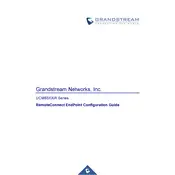
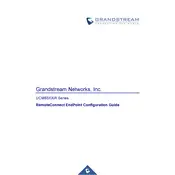
To configure the UCM6300, connect it to your network, access the web interface via its IP address, and log in with the default credentials. Follow the setup wizard to configure your network, extension, and trunk settings.
Ensure the power adapter is securely connected to both the device and a working power outlet. Check for any damage to the power cable. If the issue persists, consider a different power outlet or contact support.
To factory reset the UCM6300, press and hold the reset button on the back of the device for about 7 seconds until the LEDs begin to flash. Release the button to initiate the reset process.
Access the UCM6300 web interface, navigate to the Maintenance section, and select Backup. Choose to create a backup of your current configuration and download it for safekeeping.
Check your network for bandwidth issues or congestion. Ensure QoS settings are configured to prioritize voice traffic. Verify that your SIP trunk settings align with your service provider's recommendations.
Log in to the web interface, go to the Maintenance section, and select Firmware Upgrade. You can choose to upgrade via HTTP/HTTPS or upload firmware manually if you have the file downloaded.
Check the physical network connection and ensure the Ethernet cable is properly connected. Verify that the network settings (IP address, gateway, DNS) are correctly configured in the device's web interface.
Regularly update the firmware, change default passwords, enable strong password policies, and configure firewall settings to restrict access to trusted IP addresses only.
Yes, the UCM6300 supports SIP and can be integrated with other SIP-compatible communication systems. Configure SIP trunks and extensions as needed to connect external systems.
Enable the RemoteConnect feature in the web interface, and configure NAT settings. Ensure remote extensions are set up with proper authentication and register them using the external IP address of your UCM6300.