Grandstream GRP2612 Eventlist BLF Configuration Guide
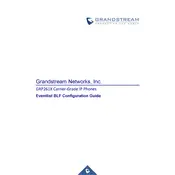
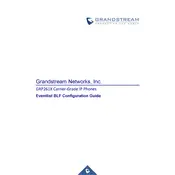
To configure Eventlist BLF on the GRP2612, access the web interface of the phone, navigate to 'Accounts', select the desired account, go to 'SIP Settings', and enter the Eventlist BLF URI provided by your service provider in the 'Eventlist BLF URI' field. Save and apply the changes.
Ensure that the phone is properly registered with the SIP server and that the BLF feature is supported and enabled by your service provider. Check the BLF configuration in the web interface and ensure the correct Eventlist BLF URI is used. Reboot the phone if necessary.
Download the latest firmware from the Grandstream website. Access the phone's web interface, navigate to 'Maintenance', and then 'Upgrade'. Upload the firmware file and follow the instructions to complete the update process.
The default username is 'admin' and the default password is 'admin'. It is highly recommended to change these credentials after the initial setup to enhance security.
To perform a factory reset, press and hold the 'OK' button on the phone for about 5 seconds until the reset screen appears. Confirm the reset by pressing the 'OK' button again. Note that this will erase all custom settings.
Log into the web interface, navigate to 'Phone Settings', and then 'Ringtone'. You can upload a custom ringtone file in .wav format under 'Custom Ringtone' and set it as the default.
Yes, the GRP2612 supports headsets. Connect your headset to the RJ9 port on the phone. You can adjust headset settings in the web interface under 'Basic Settings'.
First, check the physical connections and ensure the phone is powered on. Verify network connectivity and SIP registration status in the web interface. If the issue persists, reboot the phone and check the audio settings.
Access the web interface, go to 'Accounts', select the appropriate account, and navigate to 'Call Settings'. Configure the call forwarding options as needed: Unconditional, Busy, or No Answer. Save the changes.
Check the SIP account credentials and server address settings in the phone's web interface. Ensure network connectivity and firewall settings allow SIP traffic. Restart the phone and router if necessary.