Grandstream GXP1610 Eventlist BLF Configuration Guide
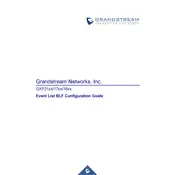
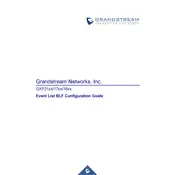
To configure Eventlist BLF on the GXP1610, access the web interface using the phone's IP address. Navigate to 'Accounts' -> 'Account X' -> 'Call Settings', and enter the Eventlist BLF URI provided by your service provider in the 'BLF List' field. Save and apply the changes.
Ensure that the Eventlist BLF URI is correctly configured in the web interface. Check network connectivity and ensure that the phone is registered with the SIP server. Reboot the phone if necessary.
While the primary function of BLF keys is to monitor extensions, you can customize them to perform speed dial or call pickup functions by configuring the phone's web interface settings.
To update the firmware, download the latest firmware version from the Grandstream website. Access the phone's web interface, navigate to 'Maintenance' -> 'Upgrade and Provisioning', and upload the firmware file. Follow the on-screen instructions to complete the update.
Check the power supply and ensure the phone is connected to a functional power outlet. If it still doesn't boot, perform a factory reset by holding down the 'Menu' button during startup.
To perform a factory reset, press the 'Menu' button, navigate to 'System' -> 'Factory Reset', and confirm the reset. You can also reset via the web interface under 'Maintenance' -> 'Tools'.
The GXP1610 does not natively support VPN connections. However, you can implement a VPN at the network level using a compatible VPN router.
The GXP1610 supports a variety of audio codecs including G.711 (a/u), G.722, G.723, G.726, G.729, iLBC, and more. The codecs can be managed via the phone's web interface.
To set up speed dial, access the web interface, navigate to 'Phonebook' -> 'Speed Dial', and assign numbers to available keys. Save your settings and apply changes.
Ensure the phone's firmware is up to date. Adjust the volume settings and test with different network configurations. If the issue persists, contact support for further assistance.