Grandstream GWN 7000 Load Balancing Failover Configuration Guide
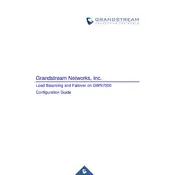
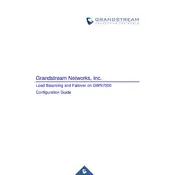
To configure load balancing on the Grandstream GWN 7000, access the router's web interface, navigate to the "Network" section, and then to "Load Balancing." From there, you can set up multiple WAN connections and define the load balancing algorithm, such as round-robin or least connections.
To set up failover, go to the "Network" tab, select "Failover," and add your primary and secondary WAN interfaces. Ensure the "Enable Failover" option is checked, and configure the detection interval and failover timeout to optimize performance.
First, verify that all cables are connected properly. Check the router's status lights and logs via the web interface for any error messages. Ensure that your WAN settings are correct and that the firmware is up to date.
To update the firmware, log in to the router's web interface, navigate to "Maintenance," then "Firmware Upgrade." You can choose to upgrade via a local file or directly from the Grandstream server. Always back up your configuration before proceeding.
To perform a factory reset, press and hold the reset button on the back of the router for about 10 seconds until the lights flash. Alternatively, you can reset it via the web interface under "Maintenance" > "Factory Reset."
Yes, the GWN 7000 can be configured as a VPN server. Navigate to "VPN" in the web interface to set up OpenVPN or PPTP, configure your server settings, and manage user access as needed.
Regular maintenance tasks include checking for firmware updates, reviewing system logs for unusual activity, and backing up your configuration settings. Additionally, ensure physical hardware connections are secure and free from dust.
Optimize performance by ensuring the firmware is up to date, using the latest security protocols, and configuring load balancing and QoS settings appropriately. Also, regularly monitor network traffic and adjust settings as needed.
Ensure the router is placed in a well-ventilated area away from direct sunlight and other heat sources. Clean the vents to remove dust, and consider using a cooling pad if the problem persists.
Access the "User Management" section in the web interface to create and manage user accounts. Assign appropriate roles and permissions to control access levels, and regularly review user activity for security purposes.