Grandstream GDS3710 Two Doors Control Configuration Guide
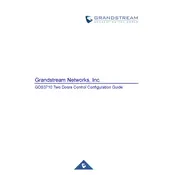
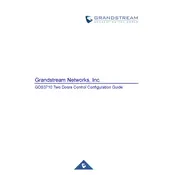
To perform a factory reset on the GDS3710, press and hold the reset button located on the device for about 7 seconds until you hear a beep. This will restore the device to its factory settings.
To configure SIP settings, log in to the web interface, navigate to the SIP settings page, and enter the necessary details such as SIP server, SIP user ID, and password. Save the changes and reboot the device.
Download the latest firmware from the Grandstream website. Access the web interface of the GDS3710, go to the Maintenance tab, and select Firmware Upgrade. Upload the firmware file and follow the on-screen instructions to complete the upgrade.
Check the power supply to ensure it is properly connected and functioning. If the power supply is working, try a different power outlet. If the issue persists, contact Grandstream support for further assistance.
The GDS3710 can be integrated using its relay outputs and Wiegand interface. Refer to the third-party system's manual for compatibility and wiring instructions, and configure the GDS3710 settings accordingly in the web interface.
Regularly clean the camera lens and check for any firmware updates. Inspect the device for physical damage and test all functionalities periodically to ensure proper operation.
Verify the network connection and ensure that the SIP configuration is correct. Check the audio settings in the web interface, and try rebooting the device. If the problem continues, consider updating the firmware.
Yes, the GDS3710 supports remote monitoring. Configure the network settings to allow external access, and use the Grandstream Wave app or a compatible software to view the camera feed remotely.
Check the SIP server settings, including the server address, user ID, and password. Ensure that the network connection is stable and that the device's firmware is up to date. Reboot the device after making any changes.
Access the web interface, navigate to the Door System Settings, and enable the doorbell function. Configure the call mode and number to dial when the doorbell is pressed. Save the settings and test the feature.