Grandstream GWN7600 Firewall and NAT Configuration Guide
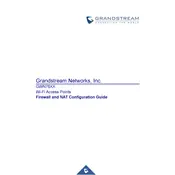
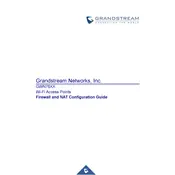
To set up the Grandstream GWN7600, connect the device to your network, power it on, and access the GWN Manager via its IP address. Configure the SSID, security settings, and any necessary VLANs through the web GUI.
The default IP address of the Grandstream GWN7600 is typically 192.168.1.1. You can find it via the connected router's DHCP client list if it's different.
Check the physical connections, ensure the device is powered on, verify IP settings, and use the web GUI to monitor logs and signal strength. Restart the device if needed.
To update the firmware, download the latest version from the Grandstream website, log in to the GWN7600's web interface, and navigate to the Maintenance section to upload and install the firmware file.
Ensure that the GWN7600 is in a well-ventilated area, not exposed to direct sunlight, and that its vents are not blocked. If overheating persists, consider relocating the device.
Enable WPA2 or WPA3 encryption, set a strong password, use VLANs for network segmentation, and regularly update the firmware to protect against vulnerabilities.
Yes, the GWN7600 supports multiple SSIDs. You can configure up to 16 SSIDs, each with its own security and VLAN settings, via the web interface.
To perform a factory reset, press and hold the reset button on the device for about 10 seconds until the LED indicator flashes, indicating a reset.
NAT (Network Address Translation) on the GWN7600 allows multiple devices on a local network to access the internet using a single public IP address, providing security and efficient IP address usage.
To extend the range, consider using additional GWN7600 units or compatible Grandstream access points as mesh nodes, and ensure they are placed strategically to cover desired areas without interference.