Grandstream IPVT10 SIP Trunk Service Address Configuration Guide
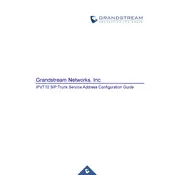
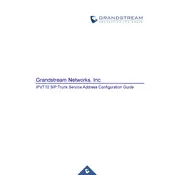
To configure the SIP trunk on the Grandstream IPVT10, log into the IPVT10 web interface, navigate to the 'Trunk Management' section, and select 'Add SIP Trunk'. Enter the necessary information provided by your SIP trunk provider, such as the SIP server address, authentication credentials, and any other required settings. Save the configuration and restart the device to apply the changes.
If the SIP trunk is not registering, first check the network connection to ensure the IPVT10 has internet access. Verify the SIP trunk configuration settings, including the server address and authentication details. Check firewall settings to ensure that SIP traffic is allowed. If issues persist, consult the SIP trunk provider to ensure there are no service outages.
To perform a factory reset on the Grandstream IPVT10, press and hold the reset button on the device for approximately 10 seconds until the LED indicators flash. Alternatively, you can perform a factory reset via the web interface by navigating to 'Maintenance' > 'System Tools' > 'Factory Reset'. Confirm the reset action and the device will reboot to its default settings.
Common audio issues include no audio, one-way audio, or poor call quality. Ensure that the NAT configuration settings are correct if the IPVT10 is behind a router. Check bandwidth and network conditions to ensure they meet the requirements for VoIP. Also, verify that the correct codecs are enabled and prioritized for the SIP trunk.
To update the firmware on the Grandstream IPVT10, download the latest firmware version from the Grandstream website. Access the IPVT10 web interface, navigate to 'Maintenance' > 'Upgrade', and upload the downloaded firmware file. Follow the prompts to complete the update process and reboot the device to apply the new firmware.
Yes, you can connect multiple SIP trunks to the Grandstream IPVT10. Navigate to the 'Trunk Management' section in the web interface, select 'Add SIP Trunk' for each trunk, and enter the required details. Each trunk can be configured with its own set of credentials and settings. Ensure that each SIP trunk is properly configured and registered.
To troubleshoot network connectivity issues, first verify the network cables and connections. Check the IP settings to ensure the device is correctly configured for your network. Use the 'Ping' tool in the 'Maintenance' section of the web interface to test connectivity to external servers. Review any firewall settings that might block traffic to or from the IPVT10.
To configure NAT settings, access the IPVT10 web interface and navigate to 'Network' > 'NAT Traversal'. Enable NAT traversal and select the appropriate method, such as STUN or UPnP. Enter the STUN server details if applicable. Save the changes and restart the device to apply the new settings.
To secure the SIP trunk connection, ensure that SIP over TLS and SRTP are enabled in the SIP trunk settings. Use strong passwords for authentication and consider implementing IP whitelisting to restrict access. Regularly update the firmware to protect against vulnerabilities and use a strong firewall configuration to prevent unauthorized access.
Regularly check for firmware updates and apply them to keep the system secure and efficient. Perform routine backups of the configuration settings via the web interface. Monitor system logs to identify any unusual activity or errors. Ensure that the device is kept in a well-ventilated area to prevent overheating.