Grandstream GRP2601 LCD Display Language Configuration Guide
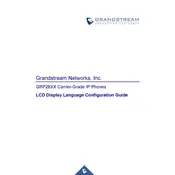
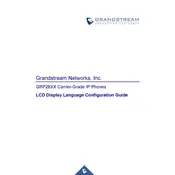
To change the display language, go to the phone's menu, select 'Settings', then 'Language', and choose your preferred language from the list.
Ensure the phone is properly connected to the power source. If using PoE, check the Ethernet cable connection. If the issue persists, try a different power adapter or contact support.
Press the 'Menu' button, navigate to 'System', select 'Factory Reset', and confirm the action. Note that this will erase all custom settings.
Check if the handset is properly connected. Ensure the volume is turned up and verify network settings for any disruptions.
Access the phone's web interface by entering its IP address in a browser. Go to 'Maintenance', select 'Upgrade', and follow the instructions to update the firmware.
Yes, navigate to 'Settings', select 'Ringtone', and choose from the available options or upload a custom tone via the web interface.
Access the phone's web interface, go to 'Accounts', select 'Account 1', and enter your SIP credentials provided by your VoIP service provider.
Check for firmware updates, inspect power and network connections, and ensure the device is not overheating. If the problem continues, consider a factory reset.
Yes, the GRP2601 supports headsets. Connect your headset to the RJ9 port on the phone's side and adjust settings via the menu if necessary.
Press the 'Menu' button, navigate to 'Call Features', select 'Call Forwarding', and configure the settings according to your needs.