GoPro Hero 5MP Instruction Manual
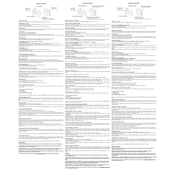
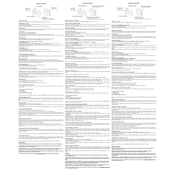
To update the firmware on your GoPro Hero 5MP, download the latest firmware from the GoPro website, transfer it to your SD card, insert the card into your camera, and follow the on-screen instructions.
If your GoPro Hero 5MP won't turn on, check the battery to ensure it is fully charged, inspect the battery contacts for debris, and try a different battery if available.
To connect your GoPro Hero 5MP to the GoPro app, turn on the camera's Wi-Fi, open the app on your smartphone, and follow the prompts to pair the devices.
If your GoPro Hero 5MP freezes, perform a manual reboot by holding the power button for 10 seconds until the camera restarts.
To extend the battery life of your GoPro Hero 5MP, reduce the screen brightness, turn off Wi-Fi when not in use, and minimize using power-intensive features such as GPS.
To transfer videos from your GoPro Hero 5MP to a computer, connect the camera via USB, or remove the SD card and use a card reader. Access the files through your computer's file explorer.
The optimal resolution setting for your GoPro Hero 5MP depends on usage. For general use, 1080p at 30fps offers a good balance of quality and file size.
To clean the lens of your GoPro Hero 5MP, use a microfiber cloth to gently wipe the lens. Avoid using any abrasive materials or cleaners.
Yes, the GoPro Hero 5MP is waterproof up to 10 meters (33 feet) without a housing. Ensure all doors are securely closed before submerging.
To reset your GoPro Hero 5MP to factory settings, go to the setup menu, select 'Reset', and confirm the action to restore default settings.