GoPro Hero 3MP Instruction Manual
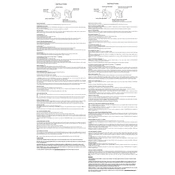
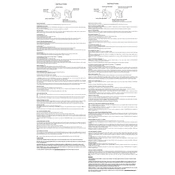
To update the firmware on your GoPro Hero 3MP, download the latest firmware from the GoPro website, transfer it to your SD card, insert the card into your camera, and power it on. Follow the on-screen instructions to complete the update.
If your GoPro Hero 3MP won't turn on, try charging the battery fully, ensuring the battery is inserted correctly, and checking for any visible damage. If the camera still does not power on, a factory reset might be necessary.
To improve battery life, reduce the screen brightness, turn off Wi-Fi when not in use, use a lower resolution setting, and ensure the firmware is up to date. Carrying spare batteries for extended use is also recommended.
For underwater video, use the GoPro Hero 3MP's 1080p resolution at 30fps with the white balance set to 'Auto'. Consider using a red filter for better color correction and a waterproof housing for protection.
To transfer videos, connect the GoPro Hero 3MP to your computer using a USB cable, or remove the SD card and use a card reader. Then, drag and drop the files from the GoPro folder to your desired location on the computer.
Overheating can occur due to prolonged use, high ambient temperatures, or incorrect settings. To prevent it, use the camera in a cooler environment, reduce the resolution, and ensure proper ventilation. Power off the camera when not in use.
Yes, you can use your GoPro Hero 3MP while charging, though it may cause the camera to heat up. Use an external power source for extended recording sessions to avoid battery drain.
To reset your GoPro Hero 3MP to factory settings, turn on the camera, navigate to the settings menu, select 'Reset', and confirm the action. This will restore the original settings and remove any custom preferences.
Ensure the USB cable is properly connected, try a different USB port, and check if the camera is in 'USB mode'. Update your computer's USB drivers if necessary. If the issue persists, consider using an SD card reader instead.
To reduce wind noise, use the camera's built-in wind noise reduction feature, attach an external microphone with a windscreen, or use a foam cover over the camera's microphone area.