GoPro Fushion User's Manual
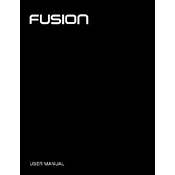
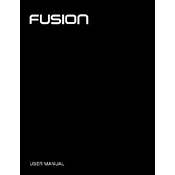
To update the firmware on your GoPro Fusion, download the GoPro App on your smartphone. Connect your camera to the app via Wi-Fi, and follow the on-screen instructions to complete the firmware update. Ensure that your camera's battery is at least 50% charged before starting the update process.
For optimal 360° video capture, mount the GoPro Fusion on a tripod or use a compatible GoPro mount that provides stability and minimal obstruction in the camera's field of view. The Fusion Grip is a recommended accessory for handheld shooting.
If you're experiencing connectivity issues, restart both your GoPro Fusion and your smartphone. Ensure your camera has the latest firmware and the app is updated. Try reconnecting via the Wi-Fi settings, and ensure there are no major obstructions or interference from other devices.
In low light conditions, use the Night Photo or Night Lapse modes. Adjust the ISO to a higher setting, but be cautious as this may introduce more noise. Use a tripod to stabilize the camera and reduce motion blur.
To clean the lenses of your GoPro Fusion, use a soft, lint-free cloth. If necessary, slightly dampen the cloth with water or a lens cleaning solution. Avoid using rough materials that can scratch the lenses. Regularly inspect and clean after use in harsh environments like saltwater or mud.
The GoPro Fusion does not support external microphones directly. However, you can record audio separately with an external device and sync it in post-production.
To transfer files, remove the microSD cards from the camera and use a card reader to connect them to your computer. Alternatively, connect the camera directly to your computer using a USB cable and access the files via the GoPro Fusion Studio software.
First, ensure the battery is charged. Remove and reinsert the battery, then try turning the camera on again. If it still does not power on, try using a different battery or charging cable. If the problem persists, contact GoPro support for further assistance.
For the best image quality, use the highest resolution settings available and shoot in bright, well-lit environments. Utilize ProTune settings to manually adjust exposure, white balance, and ISO for more control over your footage.
Yes, you can edit GoPro Fusion footage on a mobile device using the GoPro App. The app allows basic edits like trimming, adding music, and applying filters. For more advanced editing, transfer the footage to a computer and use GoPro Fusion Studio or other video editing software that supports 360° video.