GoPro HD Hero 2014 User's Manual
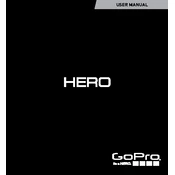
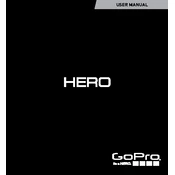
To update the firmware, visit the GoPro official website, download the latest firmware version, and follow the instructions to install it via your computer or through the GoPro app.
Ensure that the battery is fully charged and properly inserted. Try a different battery if possible. If the issue persists, perform a hard reset by removing the battery, waiting a few seconds, and reinserting it.
Reduce the resolution and frame rate, turn off Wi-Fi when not in use, and disable unnecessary features like GPS to conserve battery life. Also, carry spare batteries for longer sessions.
Use anti-fog inserts inside the housing and ensure the camera and housing are dry before sealing. Allow the camera to acclimate to temperature changes gradually.
For action sports, use 1080p resolution at 60fps for smooth playback. Enable Protune for more control over color and sharpness, and use the wide field of view for an immersive experience.
Connect the camera to your computer using a USB cable or remove the SD card and insert it into a card reader. You can then drag and drop files to your computer's storage.
If the camera freezes, perform a hard reset by removing the battery, waiting a few seconds, and reinserting it. Ensure your firmware is updated to prevent future freezes.
Use an external microphone with a 3.5mm adapter for better audio quality. Position the camera away from wind and water to minimize noise interference.
Ensure the camera lens is clean and free of smudges. Use appropriate settings for lighting conditions, and keep the camera steady during recording to avoid motion blur.
Regularly clean the lens and housing, check for firmware updates, and inspect for any physical damage. Store in a cool, dry place when not in use to prolong the camera's lifespan.