Epson SureColor T3170M Installation Guide
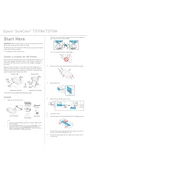
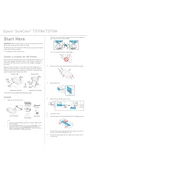
To load paper into the Epson SureColor T3170M, open the paper roll cover, place the roll onto the holders, feed the paper into the printer until you hear a beep, and then close the cover. Make sure the paper is aligned properly to avoid jams.
Ensure the power cable is properly connected to both the printer and a working electrical outlet. Check if the power button is pressed firmly. If the printer still does not turn on, verify if there is a power outage or try a different outlet.
To improve print quality, perform a print head cleaning via the printer's maintenance menu. Additionally, ensure you are using the correct media type setting and high-quality paper for your prints.
To replace ink cartridges, open the ink cartridge cover, press the tab on the cartridge to release it, and remove the old cartridge. Insert the new cartridge until it clicks into place, then close the cover. Follow the on-screen instructions if prompted.
Ensure the paper is loaded correctly and not exceeding the maximum capacity. Check for any obstructions or debris in the paper path. Use only supported paper types and sizes to prevent jamming.
Press the home button, navigate to the Wi-Fi setup option, and select the network you wish to connect to. Enter the network password if required. The printer will confirm once connected successfully.
Regular maintenance includes cleaning the print head, checking and refilling ink levels, and ensuring the paper path is clear of debris. Perform a nozzle check periodically to ensure print quality.
Place the document on the scanner glass, select the Scan option from the control panel, choose your scan settings, and start the scan. The scanned document can be saved to a computer or USB drive.
Check if the ink cartridges are empty or not installed correctly. Perform a print head cleaning to clear any clogs. Ensure that the correct print settings are selected in your software.
Download the latest firmware from the Epson website, connect the printer to your computer, and run the firmware update utility. Follow the on-screen instructions to complete the update process.