Epson SureColor F2100 Installation Guide
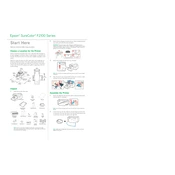
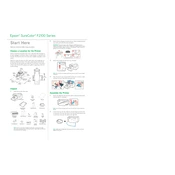
To perform a nozzle check on the Epson SureColor F2100, go to the printer's control panel, select 'Maintenance', and then choose 'Nozzle Check'. Follow the on-screen instructions to complete the process.
If the print quality is poor, perform a nozzle check and cleaning cycle. Ensure you are using the correct print settings and that the media is properly loaded. If issues persist, check for clogged nozzles or replace the ink cartridges if necessary.
To clean the print head, access the printer's control panel, select 'Maintenance', and then choose 'Head Cleaning'. Follow the prompts to start the cleaning cycle. Conduct a nozzle check afterward to confirm improvement.
Ensure the printer is turned on. Open the media loading tray, adjust the media guides to fit the width of your media, and place the media in the tray. Confirm the media type on the printer's control panel.
Regular maintenance tasks include performing nozzle checks, head cleaning, checking and replacing ink cartridges, and cleaning the wiper unit and capping unit periodically.
To resolve paper jams, turn off the printer and gently remove any jammed media from the loading tray. Check for any obstructions inside the printer. Reload the media and turn the printer back on.
Yes, the Epson SureColor F2100 supports printing on dark garments. Ensure you use the correct white ink settings, and pretreat the garment if necessary, following the manufacturer's guidelines.
To update the firmware, download the latest version from the Epson website. Follow the instructions provided to install the update via a USB connection or over the network.
If the printer is not recognizing the ink cartridges, ensure they are installed correctly and are compatible with the printer. Try removing and reinserting them. If the problem persists, clean the cartridge contacts and restart the printer.
To reset the waste ink counter, you may need to use a reset utility or contact Epson support for assistance. Ensure you have replaced or cleaned the waste ink pad before resetting.