Epson SureColor P5000 Installation Guide
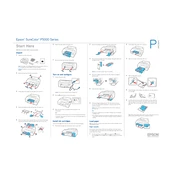
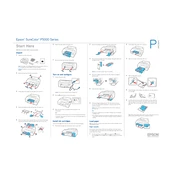
To perform a nozzle check, navigate to the printer's control panel, select 'Menu', then 'Maintenance', and choose 'Nozzle Check'. Follow the on-screen instructions to print a nozzle pattern and check for any gaps or misalignments in the print.
First, ensure that the printer's Wi-Fi or Ethernet connection is enabled. Check the network settings to confirm the correct SSID and password are entered. Restart the printer and router. If the issue persists, update the printer's firmware and verify network settings.
Open the ink cover on the printer. Press the release tab on the cartridge you want to replace. Remove the old cartridge and insert a new one, ensuring it clicks into place. Close the ink cover and follow the prompts on the control panel to complete the process.
Regularly perform cleaning cycles, check and clean the print head nozzles, and inspect the paper path for debris. Update the printer firmware and software periodically. Store the printer in a dust-free environment and use high-quality media for best results.
Ensure that you are using the correct ICC profiles and printer settings. Perform a nozzle check and clean the print heads if necessary. Check for software updates and calibrate your monitor to match the printer's output.
Check that the paper is loaded correctly and the media settings match the paper type in use. Clean the paper sensors and ensure that the paper is not curled or damaged. Adjust the paper thickness setting if necessary.
Use genuine Epson inks and high-quality paper. Regularly clean the print head nozzles and align the print heads. Keep the printer's firmware and drivers up to date. Calibrate your monitor to ensure color accuracy.
Store the printer in a cool, dry place away from direct sunlight. Cover the printer to protect it from dust. Power it on at least once a week to perform automatic maintenance tasks and keep the ink from drying out.
Turn off the printer and gently remove any jammed paper from the paper feed or output areas. Check for any remaining pieces of paper inside the printer. Reload the paper tray and ensure the paper guides are properly aligned.
Check the paper guides to ensure they are properly aligned with the paper size. Perform a print head alignment from the maintenance menu. Verify that the paper is not curled or wrinkled, and adjust the paper thickness setting if needed.