Epson Stylus C80WN Installation Guide
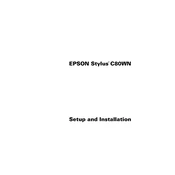
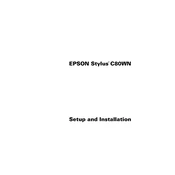
To connect your Epson Stylus C80WN to a wireless network, ensure that the printer is within range of your wireless router. Use the printer's control panel to select the wireless setup option and follow the on-screen instructions to connect to your network by entering your network's SSID and password.
First, check if there are any error messages on the printer's display. Ensure that the printer is turned on, connected to your computer or network, and has sufficient ink and paper. If issues persist, try restarting the printer and your computer or re-installing the printer driver.
To perform a nozzle check, load plain paper into the printer, press the maintenance button on the printer, and select the nozzle check option. The printer will print a test page that shows if the nozzles are clean or need cleaning.
Access the printer's maintenance menu through its control panel. Select the printhead cleaning option and follow the instructions. Allow the printer to complete the cleaning process, and run a test print to check if the issue is resolved.
Printing blank pages may occur due to empty ink cartridges or clogged nozzles. Check the ink levels and replace cartridges if necessary. Perform a printhead cleaning to clear any clogs, and ensure that the document you are printing contains printable content.
Make sure the printer is turned on, open the printer cover, and wait for the cartridge holder to move to the replacement position. Press the tab on the cartridge you need to replace, remove it, insert the new cartridge, and press down until it clicks into place. Close the cover when done.
Ensure you are using the correct paper type and quality settings in your print driver. Perform regular maintenance such as nozzle checks and printhead cleanings. Replace any low or empty ink cartridges to maintain optimal print quality.
Turn off the printer and gently remove any jammed paper, taking care not to tear it. Open the printer cover and check for any remaining pieces inside. Once cleared, reload the paper tray and turn the printer back on.
Yes, you can print from a mobile device by using Epson's mobile printing solutions, such as the Epson iPrint app. Ensure your printer is connected to the same wireless network as your mobile device, and follow the app's instructions to print documents and photos.
To check the ink levels, use the printer's control panel to navigate to the ink status menu. Alternatively, use the Epson printer software installed on your computer to view detailed information about the ink levels.