Epson SureColor P700 Installation Guide
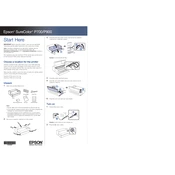
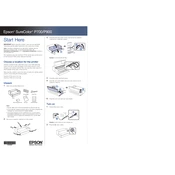
To perform a nozzle check, go to the printer's control panel, select "Maintenance," and then choose "Nozzle Check." Follow the on-screen instructions to print a pattern that will help determine if any nozzles are clogged.
Access the printer's control panel, navigate to "Maintenance," and select "Head Cleaning." Confirm your selection and the printer will execute the cleaning process. If the issue persists, consider repeating the process or consulting the manual for advanced cleaning methods.
Open the printer cover and wait for the ink cartridge holder to move into position. Press the tab on the cartridge you wish to replace, lift it out, and insert a new cartridge firmly until it clicks into place. Close the cover and follow any prompts on the printer's display.
The Epson SureColor P700 supports a variety of paper types including glossy, matte, and fine art papers. Refer to the printer's manual for a complete list of compatible paper types and recommended settings for each.
First, turn off the printer and remove any loose paper. Open the printer cover and gently pull out the jammed paper, ensuring not to tear it. Check for any remaining pieces inside the printer before closing the cover and turning the printer back on.
Yes, the Epson SureColor P700 supports wireless printing via Epson iPrint app. Ensure your printer is connected to the same network as your smartphone, then use the app to select documents or photos to print.
Remove the ink cartridge and ensure it is properly inserted. Check for any protective tape that might not have been removed. If the issue persists, try resetting the printer or consult the manual for troubleshooting steps.
It is recommended to check for firmware updates every few months. Updates can be installed via the Epson Software Updater on your computer, which will guide you through the update process.
Regular maintenance tasks include performing nozzle checks, cleaning the print head, and ensuring the printer is free of dust and debris. Also, periodically check for firmware updates and ensure ink cartridges are not expired.
Adjust print quality settings via the printer driver on your computer. Access the print dialog, select "Properties" or "Preferences," and choose the desired print quality such as Draft, Standard, or High Quality.