Epson SureColor T3170 Installation Guide
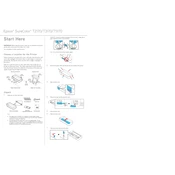
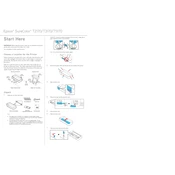
To load paper, open the paper roll cover, place the roll on the spindle, and feed the paper into the printer until it beeps. Ensure the paper is straight and close the cover.
Check for clogged nozzles using the printer's control panel. Perform a nozzle check and cleaning if necessary. Use genuine Epson ink and the correct paper type settings.
On the printer's control panel, navigate to the Wi-Fi setup, select your network, and enter the password. Ensure the network is 2.4GHz, as 5GHz is not supported.
Open the ink cartridge cover, press the tab to release the cartridge, and remove it. Shake the new cartridge gently, insert it, and press it down until it clicks.
Visit the Epson support website, download the latest firmware, and follow the instructions to install it via a USB connection to your computer.
Regularly clean the print head, check for paper dust buildup, and ensure the printer is in a dust-free environment. Perform regular nozzle checks and cleanings.
The Epson SureColor T3170 does not support automatic duplex printing. You can manually print on both sides by reinserting the paper.
Ensure the power cable is securely connected to both the printer and a working outlet. Check the power switch and try a different outlet or cable if necessary.
Turn off the printer and gently remove the jammed paper from the feed area. Open the printer cover if necessary to access and remove any stuck paper.
The printer supports various media types, including plain paper, photo paper, matte paper, and adhesive vinyl. Ensure media settings match the loaded media type.