Epson LQ-2090IIN Installation Guide
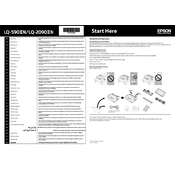
Pages
2
Year
2017
Language(s)
 ar
ar
 bg
bg
 ca
ca
 cs
cs
 de
de
 en
en
 et
et
 fi
fi
 fr
fr
 hr
hr
 hu
hu
 id
id
 it
it
 lt
lt
 mk
mk
 ms
ms
 nn
nn
 ro
ro
 ru
ru
 sk
sk
 sl
sl
 sr
sr
 sv
sv
 th
th
 tr
tr
 dk
dk
 fa
fa
 kk
kk
 vi
vi
 sp
sp
 lv
lv
 nl
nl
 pl
pl
 el
el
 pt
pt
Share
of 2
of 2