Epson SureColor P800 v2 Installation Guide
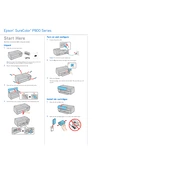
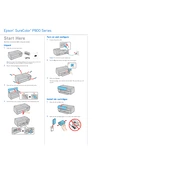
To perform a nozzle check, go to the printer's control panel, select 'Setup', then 'Maintenance', and choose 'Nozzle Check'. Follow the on-screen instructions to print the nozzle check pattern.
First, run a nozzle check to ensure all nozzles are firing correctly. Then, perform a head cleaning cycle if necessary. Verify that you're using the correct media type setting for your paper.
Visit the Epson support website and download the latest firmware for the SureColor P800. Follow the instructions to install it via USB or network connection.
Regularly perform nozzle checks, head cleanings, and ensure the printer is in a dust-free environment. Use the printer at least once a week to keep the ink flowing smoothly.
Open the roll paper cover, insert the roll paper holder, and feed the paper into the printer until it beeps. Adjust the paper guide and close the cover. Confirm the paper settings on the control panel.
While it's possible, using third-party ink may void your warranty and affect print quality. Epson recommends using genuine Epson ink cartridges for optimal performance.
Turn off the printer, gently remove any jammed paper, and ensure no pieces are left inside. Reload the paper correctly and turn the printer back on.
Access the 'Maintenance' section from the printer's control panel and select 'Head Cleaning'. Follow the prompts to complete the cleaning process.
Ensure the printer is connected to the correct network. Restart the printer, router, and computer. Check for any firmware updates that might resolve connectivity issues.
The Epson SureColor P800 supports a variety of media types, including photo paper, fine art paper, canvas, and roll paper. Always check the media compatibility in the printer settings.