Epson SureColor S30675 Setup Guide
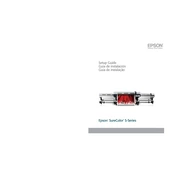
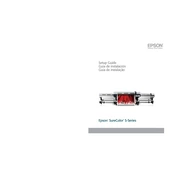
To perform a nozzle check, navigate to the printer's control panel, select 'Maintenance', and then choose 'Nozzle Check'. Follow the on-screen instructions to print the nozzle check pattern.
Firstly, perform a nozzle check to ensure all nozzles are firing correctly. If issues persist, try cleaning the print head. Access the 'Maintenance' menu on the control panel and select 'Head Cleaning'.
Open the ink cover, release the cartridge by pressing the tab, and remove it. Insert the new cartridge until it clicks into place, and then close the ink cover. Follow any additional instructions on the printer's display.
Go to the printer's control panel, select 'Maintenance', and then 'Head Alignment'. Follow the prompts to print the alignment pattern and make necessary adjustments as indicated.
Ensure the printer is on, open the media loading area, place the media roll on the holders, and feed the leading edge into the printer. Use the control panel to adjust the media settings accordingly.
Regular tasks include performing nozzle checks, cleaning the print head, and checking for firmware updates. It is also important to keep the printer's exterior clean and dust-free.
Download the latest firmware from the Epson website, transfer it to a USB drive, and insert it into the printer. Follow the prompts on the control panel to complete the update.
Check for any obstructions in the paper path, ensure the media is loaded correctly, and verify that the media settings match the type and size of the paper being used.
Use the correct ICC profiles for your media type, regularly calibrate your monitor, and ensure the printer settings match your print requirements.
Store unused ink cartridges in a cool, dry place, in an upright position, and away from direct sunlight to maintain their quality until use.